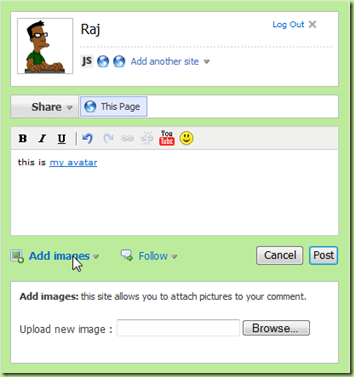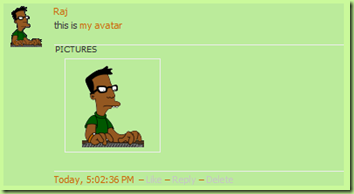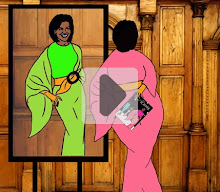Ok, so I am really excited! Today, after months of grueling testing, I am officially switching my comment system from the clunky old Google Blogger system, to a shiny new, feature packed Echo system!!!
I think I told you Raj and I have been testing this system and another, less feature rich system (Disqus) for the past few months. Switching comment systems is, in the words of JoeyB, a big “F-ing” deal!” It can crash your “nest” and lose all your posts and comments for good. That’s why Raj has been diligently testing away in his little cubicle for so long - and because like me he has a very important day job. Anyway, Raj tells me all the important tests have been successful and we are ready to launch. A few little details remain to be fixed, I’ll talk about those in a bit, but all the things on the MOL and MOD side check out. So let’s get right into it shall we?
Mmm, mmm, mmm!!!
Here’s a quick overview of the new, Echo commenting system. This is the new comment entry form.
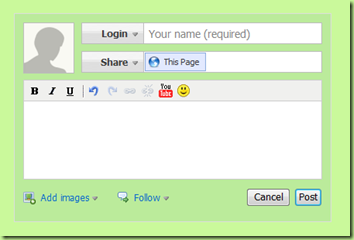
If you don’t already have an account profile somewhere, and have had to post “Anonymously”, you can quickly and easily set one up with Echo’s parent, JS-Kit (more on that in a minute). It will give you log in ability at any site that accepts JS-Kit, or Echo. If you don’t want to set up an account profile and want to simply post as a guest, just enter your commenting name of choice in the “your name” box next to the “Login” button (you don’t have to be Anonymous anymore), type your comment and post it. Oh yeah, I almost forgot; if you post as a “guest” and you have a website of your own, you can choose the “My Site” at the bottom of the Login list, enter your URL and it will display in your comment when you hover your mouse over your name. Too cool! I’ll tell you about using your own personal avatar in a minute too!
If you already have an account profile set up, or want to set one up with JS-Kit, start by clicking on the “Login” button.

You can now choose to login with your account profile on any of the listed services. I’m going to login with my Google profile first:
 So, I check “My Google Profile” and get this:
So, I check “My Google Profile” and get this: So, then I click “Log in with Google Friend Connect” and I get:
So, then I click “Log in with Google Friend Connect” and I get:
 It will let me log in with a bunch of services, but I’m going to click on Google, then I get the Google account login page:
It will let me log in with a bunch of services, but I’m going to click on Google, then I get the Google account login page:
 So, I enter my Google account Email address and Password, click “Sign in” and in a couple of seconds, Voila, I’m good to go!
So, I enter my Google account Email address and Password, click “Sign in” and in a couple of seconds, Voila, I’m good to go!
 It’s pretty much the same with all the other account services.
It’s pretty much the same with all the other account services.
If your profile account service is not in the list, then you can quickly and easily setup a JS-Kit account or post as a “guest”.
To set up a JS-Kit account,
- Check the box next to the “My JS-Kit Account” and you will get an “Authentication” box like the one below.
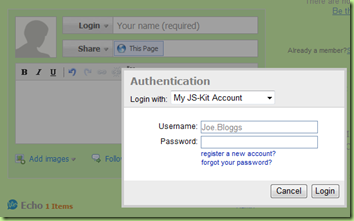
- Click on “register a new account” and fill in the “Username” you wish to use, your email and the password you want to use to log into your JS-Kit account. Don’t worry if the name you plan to use as your commenter name is not available as a “Username”. The “Username” is just your JS-Kit login name. When you finish logging in, you can choose any commenter name you like.
 Raj, for example, could not use “Raj” as his “Username” because it’s too short. But after logging in he chose “Raj” as his commenter name and entered it into the “Your name (required)” box.
Raj, for example, could not use “Raj” as his “Username” because it’s too short. But after logging in he chose “Raj” as his commenter name and entered it into the “Your name (required)” box. Ginormous H/T to Raj who is helping me with this post, and has agreed to re-post it on his helpful web site. Isn’t he too cute? And smart? I wish you all had a Raj, but I’ll share.
Ginormous H/T to Raj who is helping me with this post, and has agreed to re-post it on his helpful web site. Isn’t he too cute? And smart? I wish you all had a Raj, but I’ll share. Now, do you see the teensy tiny “Admin” below the comment box on the right? This is where you can administer your new JS-Kit profile account. Go ahead, click on it. It’s yours.
Now, do you see the teensy tiny “Admin” below the comment box on the right? This is where you can administer your new JS-Kit profile account. Go ahead, click on it. It’s yours.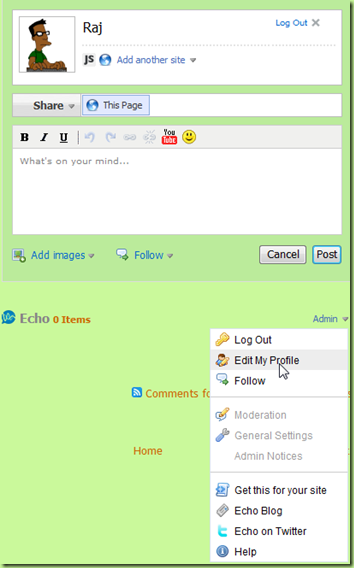 Click on Edit My Profile” and you can do a whole bunch of things. You can change you commenting name, your “Nickname”, your email address on your profile, add or change the website or blog associated with your profile, add or change your avatar, allow or disallow others to view the comments you have made via your JS-Kit profile and administer all the comments you’ve made via your JS-Kit profile in one place.
Click on Edit My Profile” and you can do a whole bunch of things. You can change you commenting name, your “Nickname”, your email address on your profile, add or change the website or blog associated with your profile, add or change your avatar, allow or disallow others to view the comments you have made via your JS-Kit profile and administer all the comments you’ve made via your JS-Kit profile in one place. 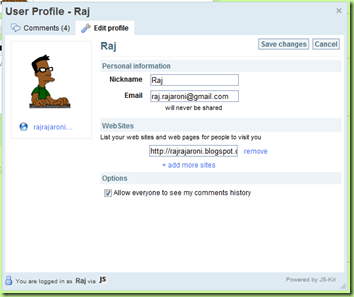 Click the “Comments” tab in the upper left corner.
Click the “Comments” tab in the upper left corner.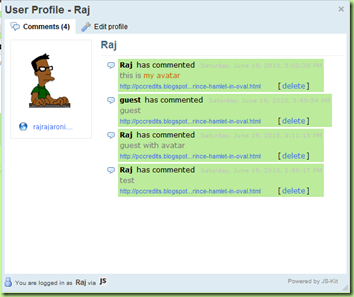 Well, lookie there. All the comments you have ever made through your JS-Kit profile, all in one place. Here you can delete any comment you’ve made, no matter where the comment was posted, as long as it was posted on a site that accepts your JS-Kit’s profile login or use Echo. It’s a growing list, including Me, NOQUARTER, WaPo, Technorati, Slate, Newsweek, cnet, Forbes, DowJones, HEARST digital media, AMC, TIME and more and more every day. And no, I am NOT a paid spokes-mirror for Echo or it’s parent company JS-Kit. Although if they want me to be, and they are reading this, Tweet me. I’m available!
Well, lookie there. All the comments you have ever made through your JS-Kit profile, all in one place. Here you can delete any comment you’ve made, no matter where the comment was posted, as long as it was posted on a site that accepts your JS-Kit’s profile login or use Echo. It’s a growing list, including Me, NOQUARTER, WaPo, Technorati, Slate, Newsweek, cnet, Forbes, DowJones, HEARST digital media, AMC, TIME and more and more every day. And no, I am NOT a paid spokes-mirror for Echo or it’s parent company JS-Kit. Although if they want me to be, and they are reading this, Tweet me. I’m available! - You can even upload and use an avatar if you are “guest” posting! Click on the grey, ghost-like default avatar and choose the location where your avatar is hanging out. You can use one you have already uploaded to one of the listed accounts, or upload a new one from your computer.
 And now here’s the coolest part: no matter how you logged in, and no matter what avatar choice you made, you can change it any time, and as many times as you want, simply by clicking on your avatar and picking, or uploading a new one! You can even change your avatar as often as MO changes clothes. How Fashion Forward is that?
And now here’s the coolest part: no matter how you logged in, and no matter what avatar choice you made, you can change it any time, and as many times as you want, simply by clicking on your avatar and picking, or uploading a new one! You can even change your avatar as often as MO changes clothes. How Fashion Forward is that?
Ok, so now we’re logged in with the avatar of our choice, we’re ready to snark and the fun begins! Echo is just jam-packed with fun features to enhance our snarking! We can effortlessly add cool clickable links (no nerd magic knowledge required- Raj is a little bummed out about that), pictures and even videos right smack dab in the middle of our snarks! We can reply directly to a snark and we can show we liked someone’s snark by clicking “Like.” We can make our text BOLD or italicized or underlined or any combination of the three.
Bold, italics and underlined are enabled or disabled with buttons on the comment box (B, I, U), just like your email. There is a helpful “undo” and “redo” squiggly arrow for people like me without thumbs, or klutzes who are all thumbs (although I understand this is an advantage with your Blackberry).
We can turn any word or phrase into a magic clickable link by highlighting the chosen words, clicking the little “chain link” icon,
 and entering the Link URL in the box that appears.
and entering the Link URL in the box that appears.
 Voila, a magic clickable link without secret nerd magic HTML: just like most emails.
Voila, a magic clickable link without secret nerd magic HTML: just like most emails.
 Pictures can be added to your snarks by clicking on “Add images” in the lower left of the comment box.
Pictures can be added to your snarks by clicking on “Add images” in the lower left of the comment box.
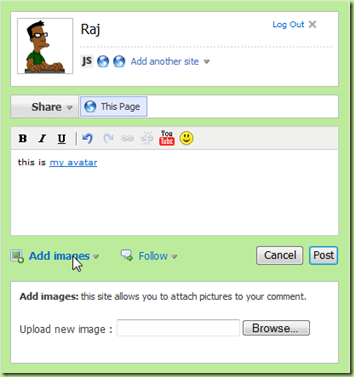
just browse to the picture on your computer,

and when you post, it will be there in your comment!
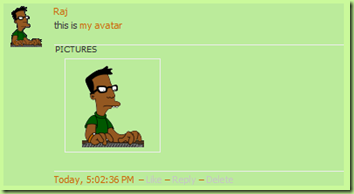 After you post a comment, you can go back and delete your comment, as long as you are logged in as the same “person” you posted as (important since many have different posting profiles for different sites/circumstances). To delete, you just click on the appropriate button to the right of the “date-time” stamp. Anyone can also reply to or ‘like’ your comment by clicking “Reply” or “Like” in the same area. This however, brings up one of the bugs Raj is still battling. (I hate bugs!) The string of options “Like-Reply-Delete” is nearly invisible against my Fashion Forward background color. It will appear when your mouse is over the comment. We are waiting for a reply from Echo tech support on how to fix. So far, unlike Raj, they are less than “prompt” and “reliable.”
After you post a comment, you can go back and delete your comment, as long as you are logged in as the same “person” you posted as (important since many have different posting profiles for different sites/circumstances). To delete, you just click on the appropriate button to the right of the “date-time” stamp. Anyone can also reply to or ‘like’ your comment by clicking “Reply” or “Like” in the same area. This however, brings up one of the bugs Raj is still battling. (I hate bugs!) The string of options “Like-Reply-Delete” is nearly invisible against my Fashion Forward background color. It will appear when your mouse is over the comment. We are waiting for a reply from Echo tech support on how to fix. So far, unlike Raj, they are less than “prompt” and “reliable.”
 When you reply to a comment by clicking on its “Reply” button, your reply appears indented below the original comment. No more retyping the comment you are responding to or trying to figure out what the reply is based on. You can even reply to a reply.
When you reply to a comment by clicking on its “Reply” button, your reply appears indented below the original comment. No more retyping the comment you are responding to or trying to figure out what the reply is based on. You can even reply to a reply.
 Well, I think that’s pretty much the way it works. Raj is in TechSupport Central keeping an eye on everything, so I had to write this almost by myself although we have been Tweeting back and forth. So, I think it should help. Raj has cross-posted it on his website and has generously offered to provide technical assistance there or by email ( raj.rajaroni@gmail.com ) if anyone still has trouble with the new system.
Well, I think that’s pretty much the way it works. Raj is in TechSupport Central keeping an eye on everything, so I had to write this almost by myself although we have been Tweeting back and forth. So, I think it should help. Raj has cross-posted it on his website and has generously offered to provide technical assistance there or by email ( raj.rajaroni@gmail.com ) if anyone still has trouble with the new system.
I know nobody likes CHANGE, especially the kind we’ve been getting since 1-20-2009. Butt, I think this will make snarking easier and a lot more fun: if that’s even possible. I hope you think so too, because my MOLs and MODs are the only reason for doing this. My blog that is, not my day job. Which I love. Of course.



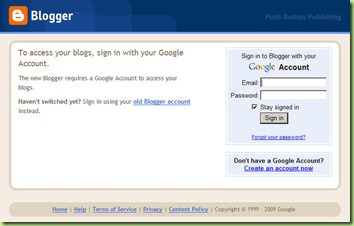

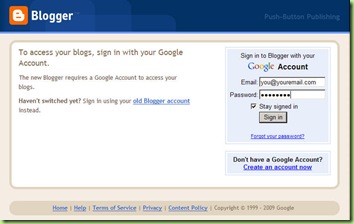










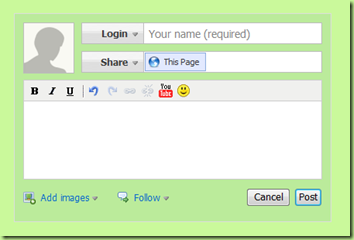






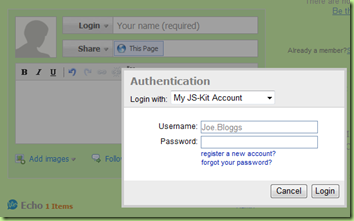



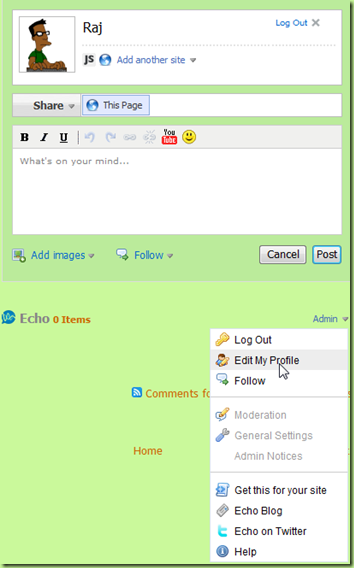
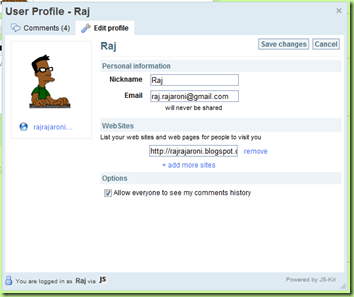
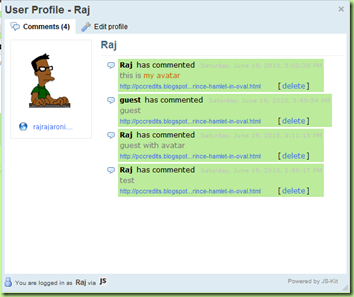


 Voila, a magic clickable link without secret nerd magic HTML: just like most emails.
Voila, a magic clickable link without secret nerd magic HTML: just like most emails.